Easiest method to get your IP
Click on “Start”, then go to “Settings”, then go to “Network & internet”, (refer below image)
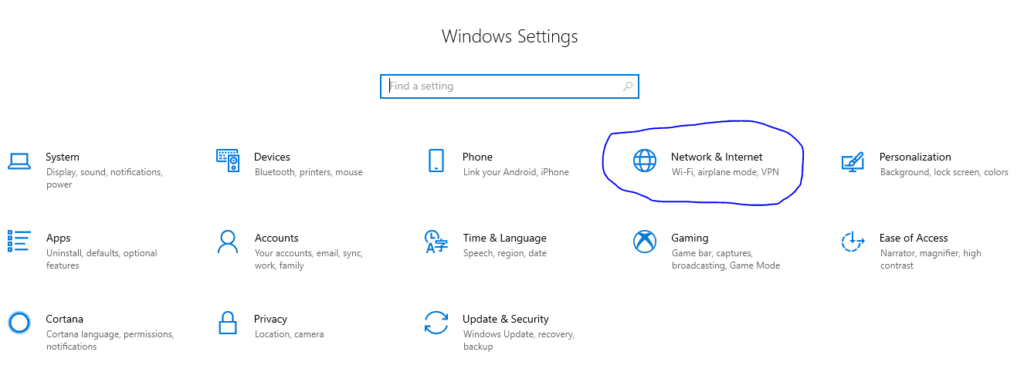
then click on the network you’re connected to Wi-Fi or Ethernet. Click on “Properties.” Scroll down to the bottom of the window — your IP will be shown next to “IPv4 address. (refer below image)
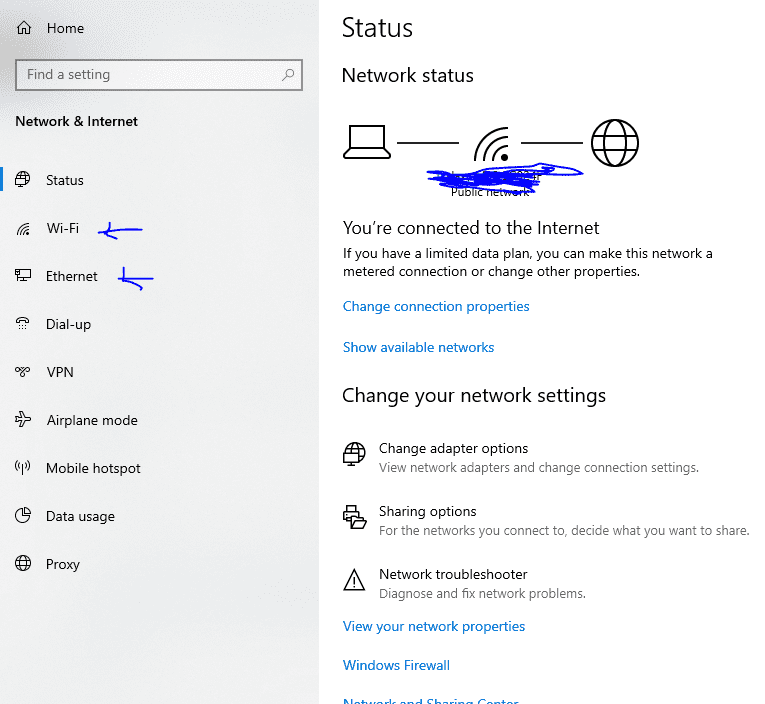
then click on the network you’re connected to Wi-Fi or Ethernet. Click on “Properties.” Scroll down to the bottom of the window — your IP will be shown next to “IPv4 address. (refer below image)
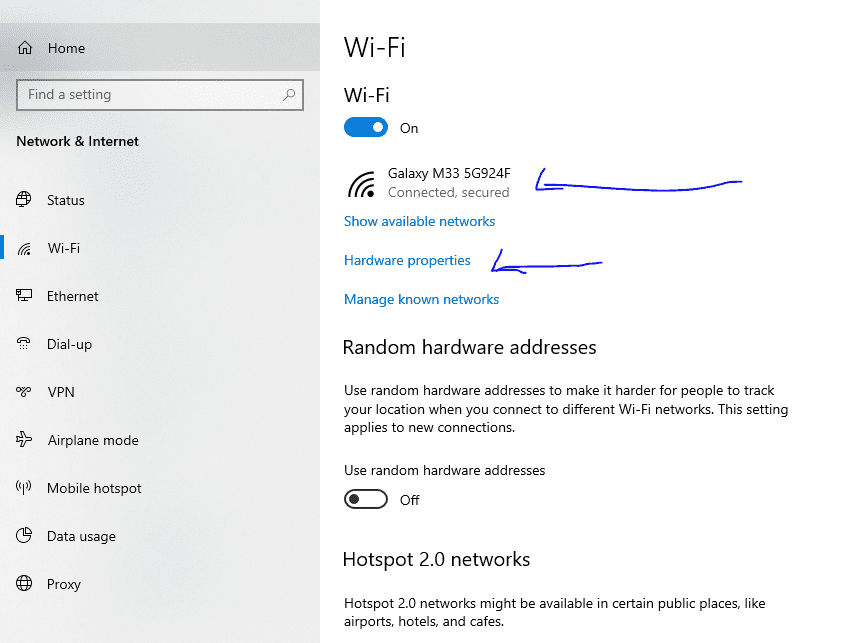
then simply scroll down , your IP will be shown next to “IPv4 address. as below, (refer below image)
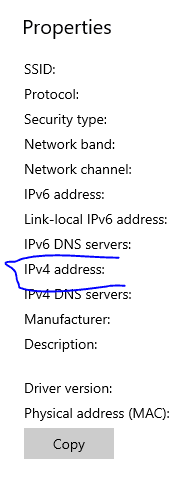
What is IP
An Internet Protocol (IP) address is essentially a unique identification number for machines connected to any network.
IP: which is the set of rules governing the format of data sent via the internet or local network. In essence, IP addresses are the identifier that allows information to be sent between devices on a network: they contain location information and make devices accessible for communication.